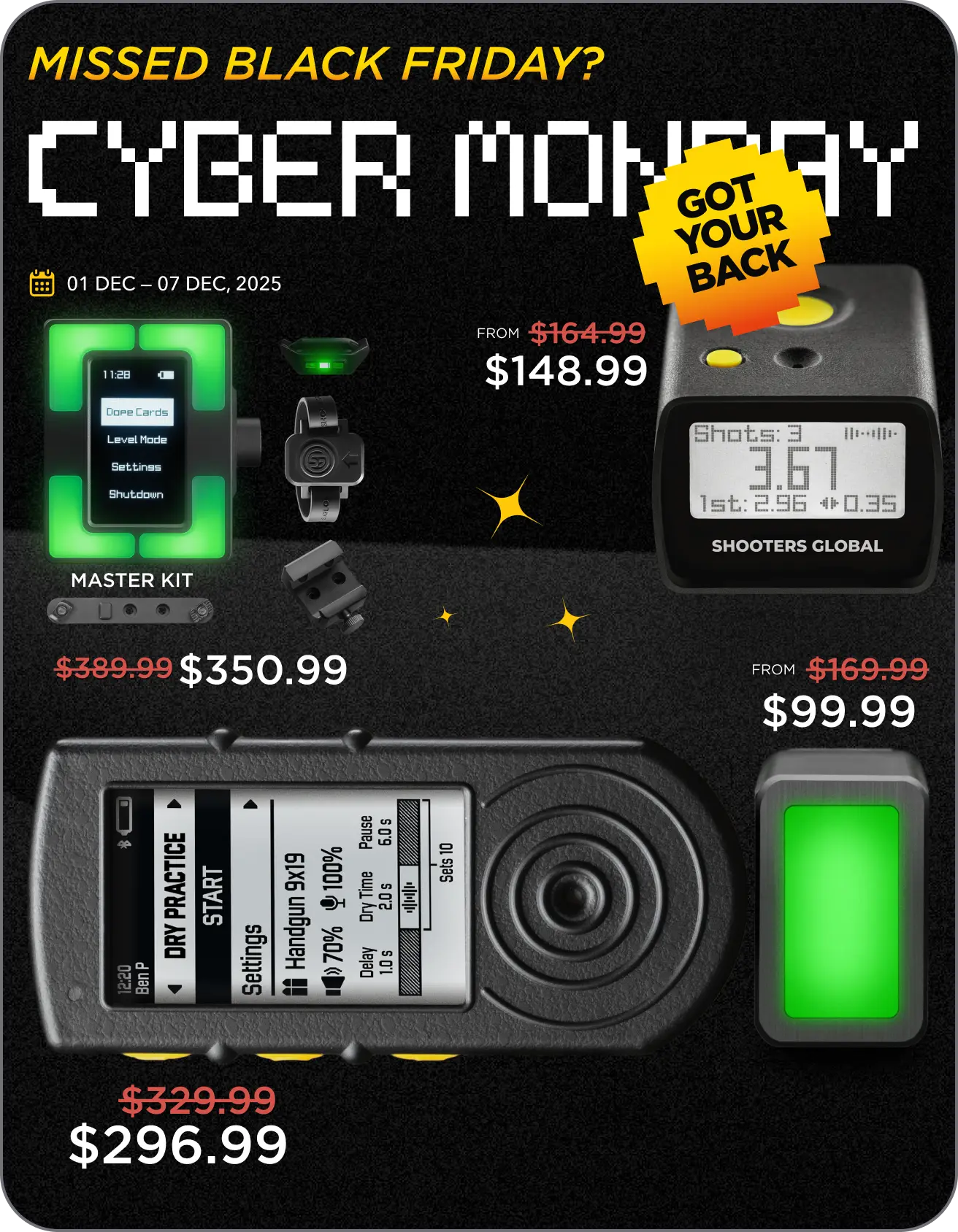SG Timers are now integrated with PractiScore 2. In this guide, you will learn how to connect SG Shot Timer to the PractiScore 2 app. This integration is available for all SG Timer models: SG Timer, SG Timer GO, and SG Timer 2.
Step 1: Update Your Shot Timer Firmware
First, make sure your timer’s firmware is up to date. To check and update the firmware:
→ Open the Drills App on your smartphone (update the app if needed).
→ Connect your SG Timer to the app via Bluetooth.
→ Go to the timer settings within the app.
→ If a firmware update is available, follow the prompts to install it.
Note the last 5 digits of your timer’s serial number — you will need this later to sync with PractiScore.
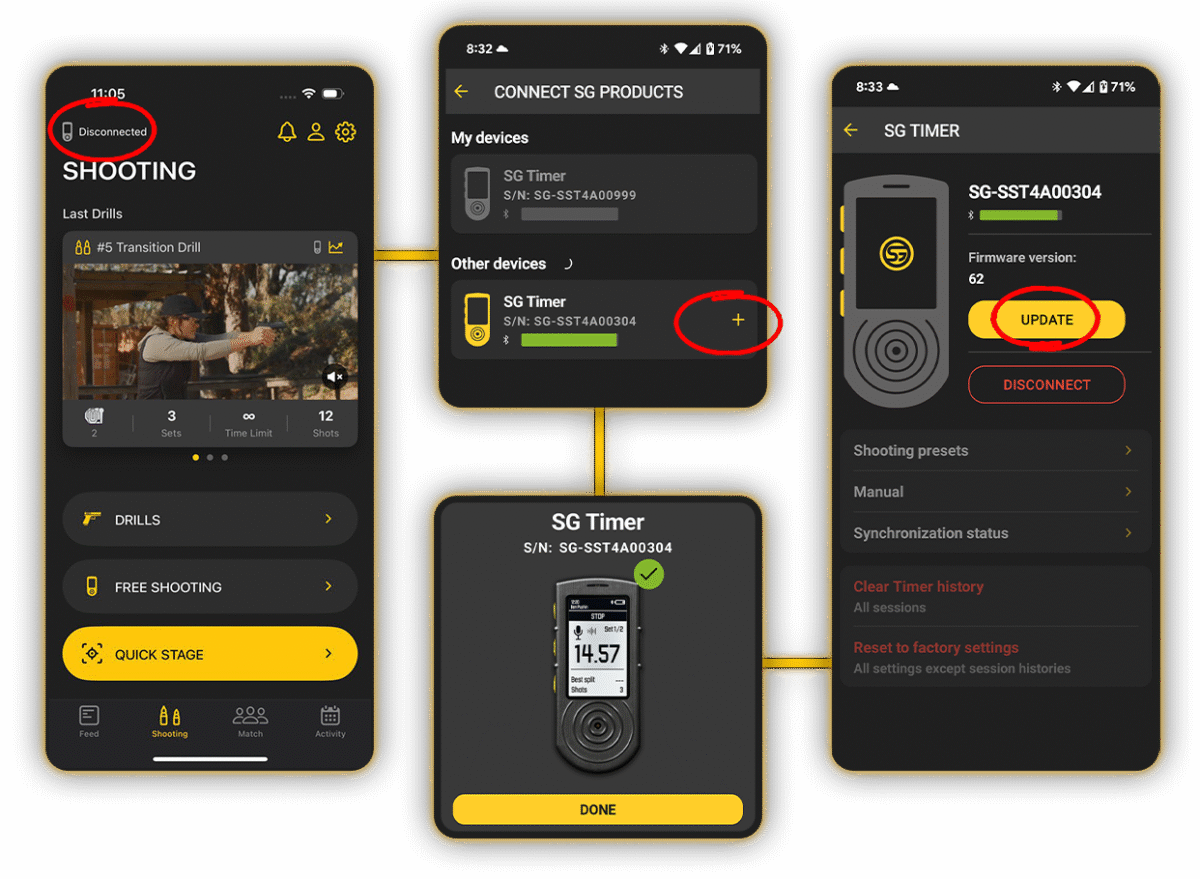
⚠️ For SG Timer and SG Timer 2, you can also check the serial number manually on the timer itself: go to Settings → About, and find the serial number there.
Step 2: Update Your PractiScore 2 App
To connect the Shot Timer to PractiScore 2, make sure you have the latest version of the PractiScore app installed on your device from the Google Play Store or Apple App Store.
Step 3: Set Up Your Match in PractiScore 2
Open the PractiScore app. On the main screen, you will see the Match menu. To connect your timer, you must have at least one competitor and one stage added to the match.
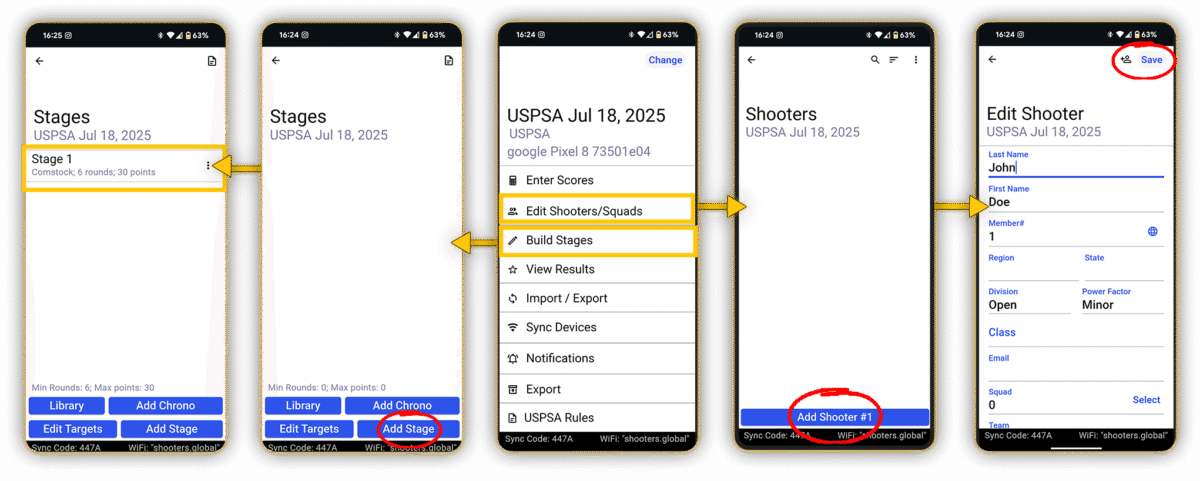
Step 4: How to connect SG Shot Timer to PractiScore 2
After adding competitors and stages, go to the Enter Scores tab.
→ Select your stage.
→ Tap the three dots in the upper right corner.
→ Tap Timer.
→ Select SG Timer from the list.
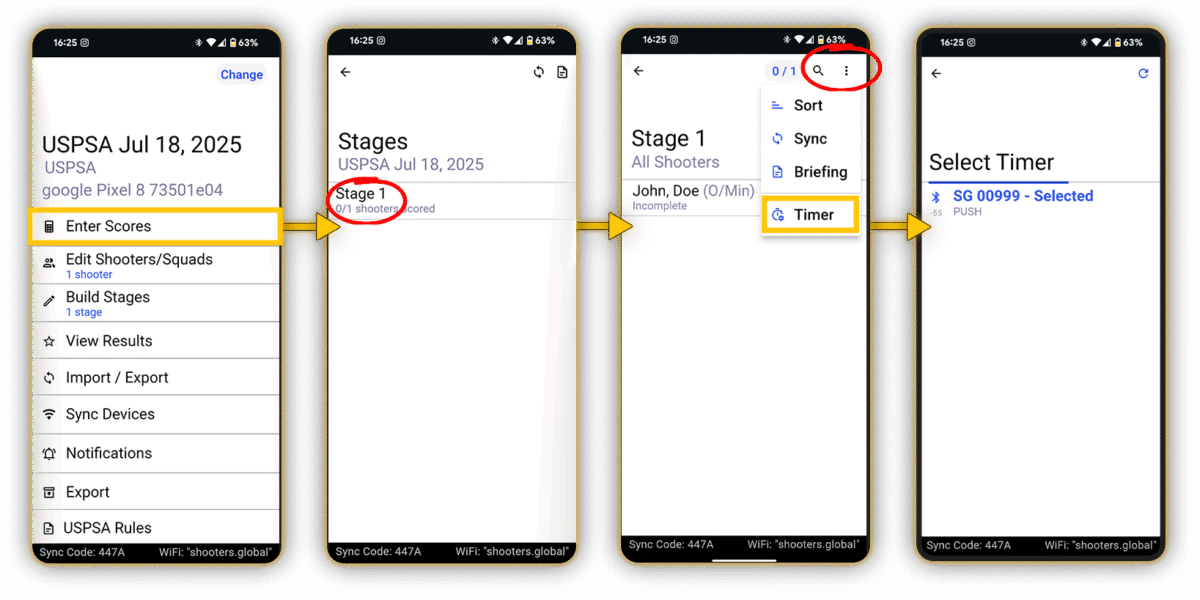
⚠️ If there are multiple timers nearby, use the serial number you noted earlier to identify and connect your timer.
Step 5: Using Your Timer with PractiScore 2
🔄 When connected, the timer will switch to RO mode automatically.
If it doesn’t, you need to switch to this mode manually.

You can read more about RO mode here: SG Timer 2 and here: SG Timer GO. You can now start your timer and record shot times directly.
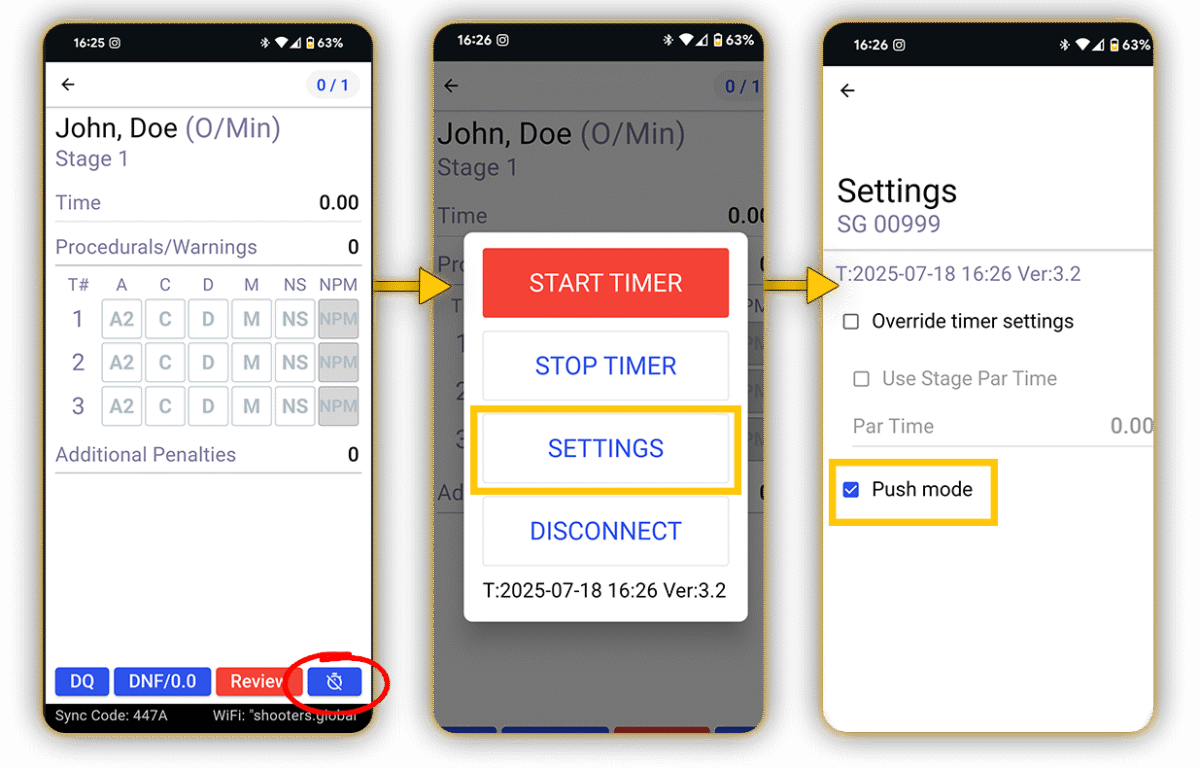
⏱️ To enable real-time data push to the app, press and hold the timer icon in the lower right corner of the screen.
Tap Settings and check the box for Push Mode. This will send shot times live to PractiScore.
📄🖍️At the end of the shooting session, mark your results and tap Review to approve the stage.

That’s it! Your SG Timer is now fully connected and ready to help you run matches smoothly with PractiScore 2.
If you’re having trouble connecting SG Shot Timers to PractiScore 2, email us at support@shooters.global and we’ll help you out. We wish you success in your matches and look forward to seeing you at the range.

Tags: Drills app, dry fire, jj racaza, sg timer, SG Timer 2, Shooters global, shooting timer, shot timer, practiscore shot timer