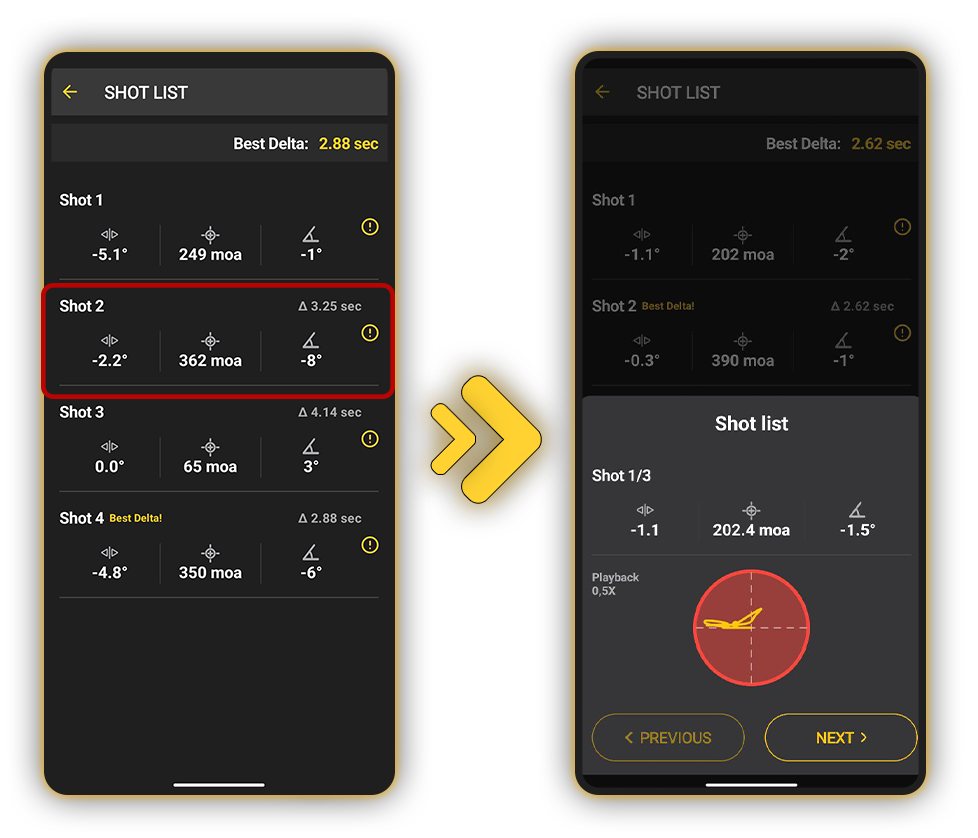Aplikacja Drills rozszerza funkcjonalność Pulse Pro, umożliwia łatwiejszą konfigurację i programowanie oraz działa jako centrum dla Pulse Pro i SG Timerów.
Otwórz aplikację Drills i stuknij w SG Pulse Pro, gdy zostanie połączony.
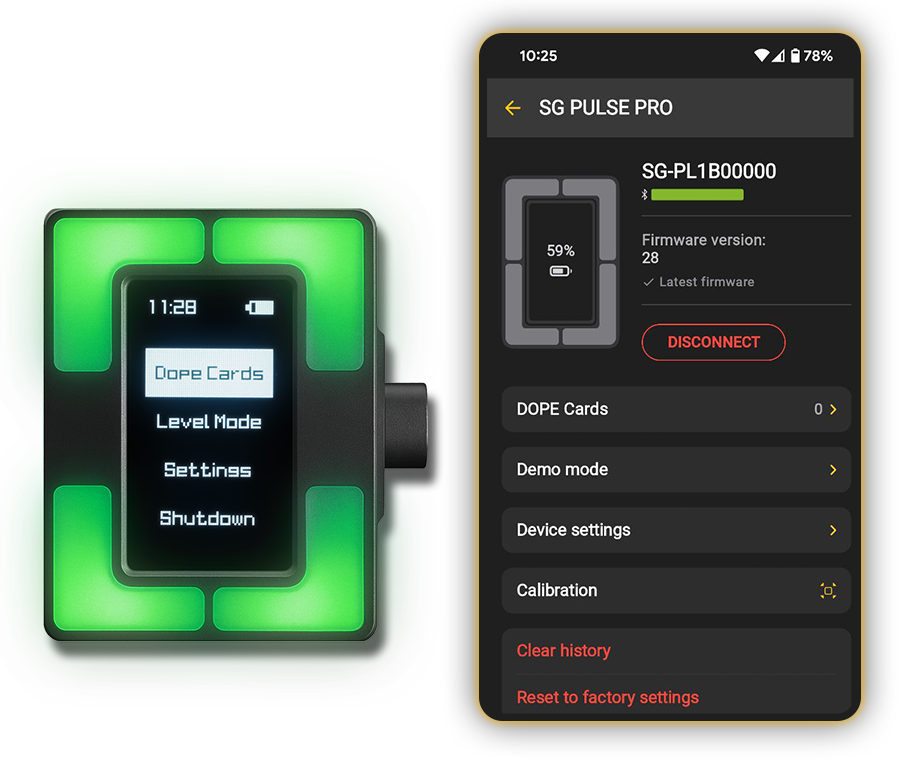
Tutaj możesz zaktualizować oprogramowanie Pulse Pro, wyczyścić historię, przywrócić ustawienia domyślne lub skonfigurować opcje, o których już mówiliśmy.
Tryb Demo
W Trybie Demo możesz wyświetlać dane Pulse Pro w czasie rzeczywistym: poziom poziomy, stabilność (wyświetlaną w MOA lub innej wybranej jednostce) oraz kąt lufy.
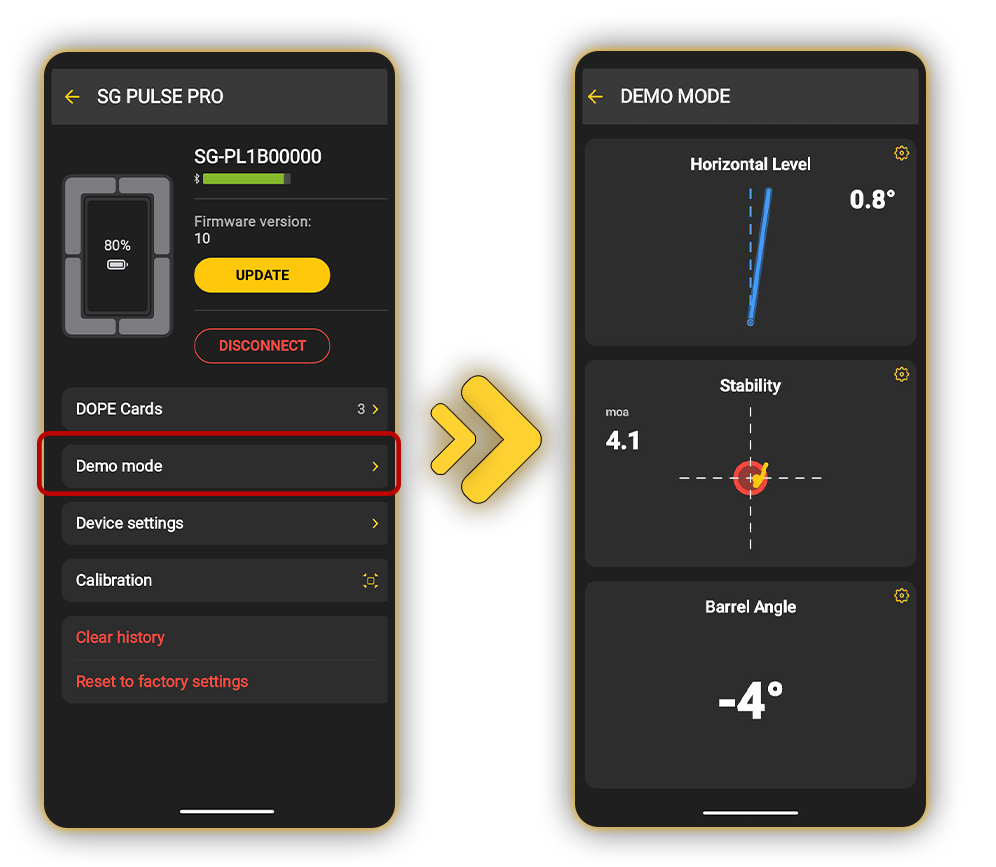
Wszystkie te parametry można również skonfigurować bezpośrednio z tego ekranu. Daje to podstawowe pojęcie o działaniu czujników Pulse Pro.
Strzelanie na sucho i wideo
Strzelanie z Pulse Pro w aplikacji Drills jest dostępne tylko w trybie Strzelania na sucho. Jeśli chcesz korzystać z innych funkcji aplikacji, takich jak Quick Stage, Match Mode lub Shooting Drills, będziesz musiał również podłączyć SG Timer.
Aby nagrać wideo z sesji strzeleckiej, naciśnij przycisk Wideo. Aplikacja nałoży na wideo dane o ustawieniu i stabilności broni, strzałach oraz odstępie między nimi.
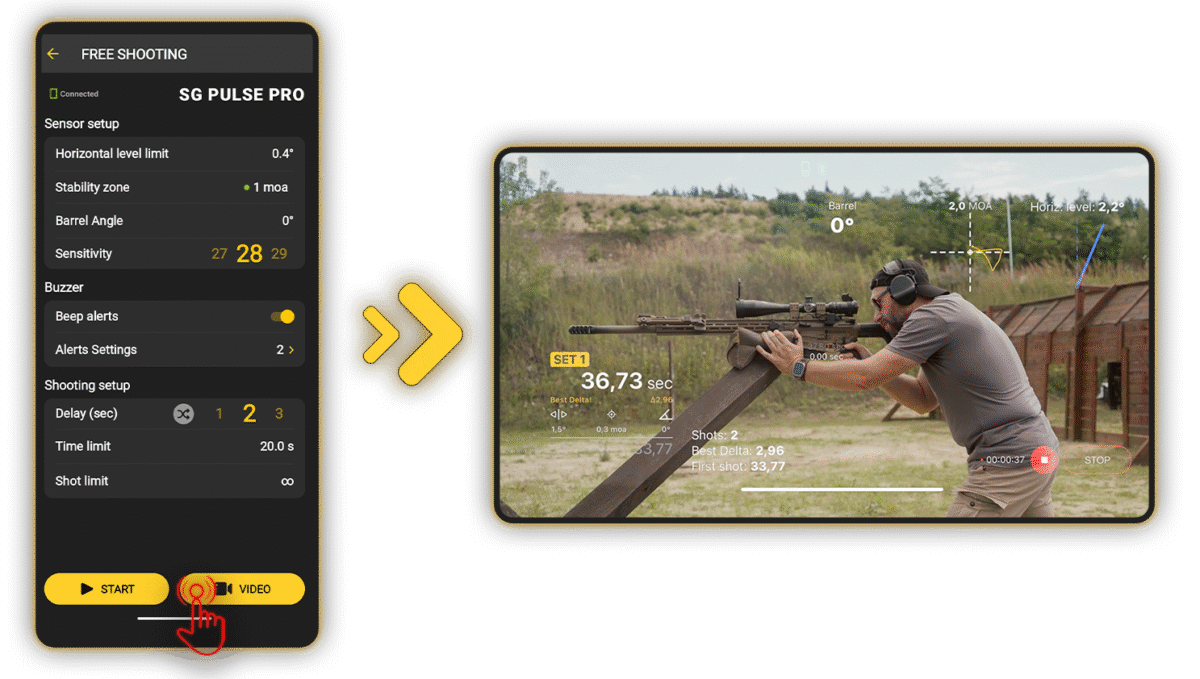
Nagrywanie można rozpocząć z aplikacji lub z Pulse Pro albo SG Timer, rozpoczynając sesję. Aby zapisać wideo, naciśnij Zatrzymaj; zostanie zapisane w zakładce Aktywność oraz w twoim profilu.
Możesz skonfigurować, które dane będą wyświetlane na wideo i ich położenie w Ustawienia → Ustawienia wideo → Strzelanie na sucho. Aby dowiedzieć się więcej o nagrywaniu wideo w aplikacji Drills, przejdź do tego poradnika.
Aktywność
Aktywność to Twój interaktywny dziennik treningowy. Wszystkie Twoje wyniki są tutaj przechowywane.
Stuknij w pojedynczą sesję, aby zobaczyć szczegółowe informacje, i wybierz pojedynczy strzał, aby zobaczyć ślad wylotu lufy.