Tryb stabilności wskazuje, jak nieruchoma jest twoja broń. Mierzy ruchy i drgania twojej broni w wybranych przez ciebie jednostkach miary i wskazuje, kiedy broń jest na tyle stabilna, by oddać strzał.
Na przykład wiesz, że 2 MOA to akceptowalny poziom kołysania broni przy oddawaniu strzału. Jeśli skonfigurujesz zieloną strefę trybu Stabilności na 2 MOA, diody LED zaświecą się na zielono, gdy ustabilizujesz broń na tyle, by ruch nie przekraczał 2 MOA.
Możesz także skonfigurować żółtą strefę dla mniej wymagających strzałów.
Aby skonfigurować limity stabilności dla zielonej i żółtej strefy, przejdź do Ustawienia – Limity poziomu. Lub w aplikacji Drills do Device – Settings – Stability zone.
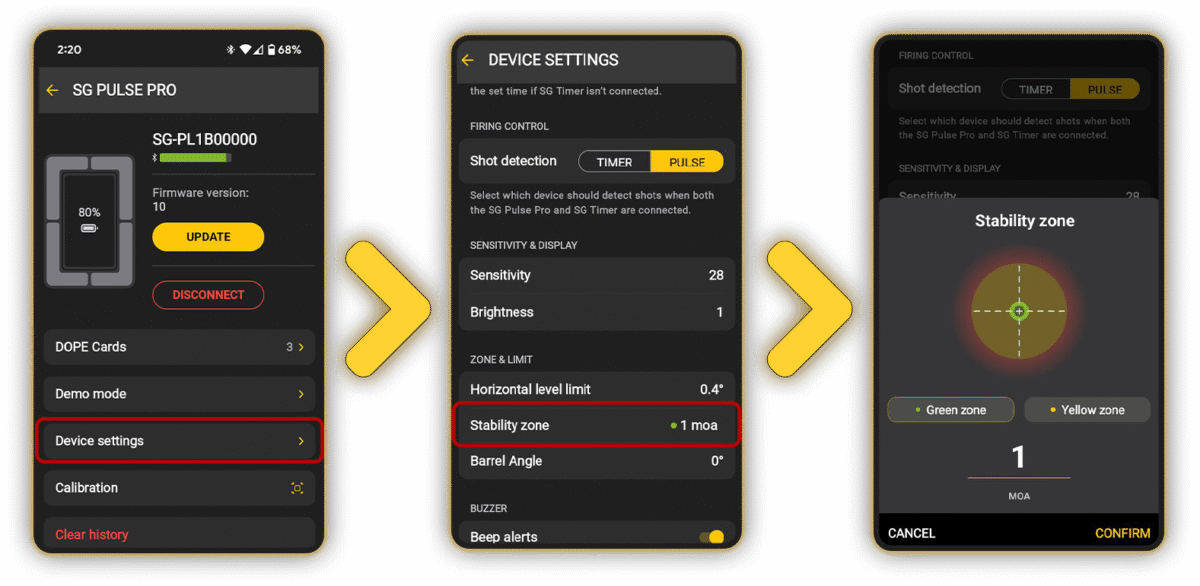
Możesz także zmienić jednostki, w których mierzona jest stabilność.
Linia na środku ekranu to ślad wylotu lufy.
Dokładnie rejestruje każdy ruch twojej broni, umożliwiając analizę odrzutu.
Pulse Pro nie rejestruje tych danych cały czas. Aby je aktywować, musisz rozpocząć sesję, a Pulse musi być w stanie zarejestrować strzały.
Aby rozpocząć sesję strzelecką, przejdź do dowolnego trybu i naciśnij SELECT. Pulse Pro zarejestruje ruch lufy przed i po strzale oraz dokładny odczyt stabilności w chwili oddania strzału.
Aby uzyskać dostęp do tych danych, podłącz Pulse Pro do aplikacji Drills, poczekaj na synchronizację i przejdź do zakładki Aktywność. Wybierz dowolny strzał w sesji, aby uzyskać pełne dane.
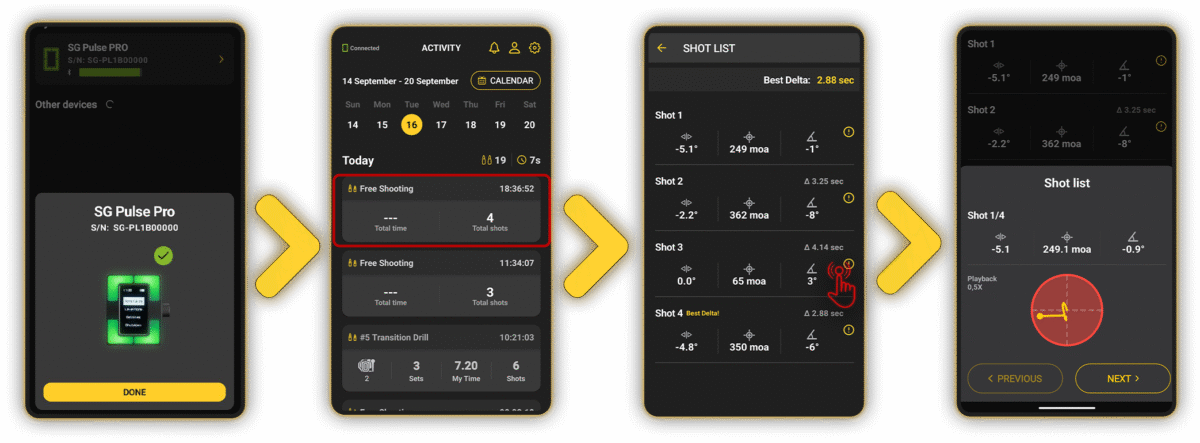
Animacja przedstawia ruch twojej broni. Koło jest wskaźnikiem stabilności, żółty ślad to ruch lufy przed strzałem, a czerwony ślad — zaraz po nim. Powyżej znajdują się kąty poziomy i pionowy oraz dokładny odczyt stabilności podczas nacisku na spust.
Aby dowiedzieć się, jak działają sesje strzeleckie i wykrywanie strzałów, przejdź do Sesje strzeleckie i rejestrowanie danych.
SG Pulse Pro nie wymaga połączenia na żywo z aplikacją, aby rejestrować dane.









