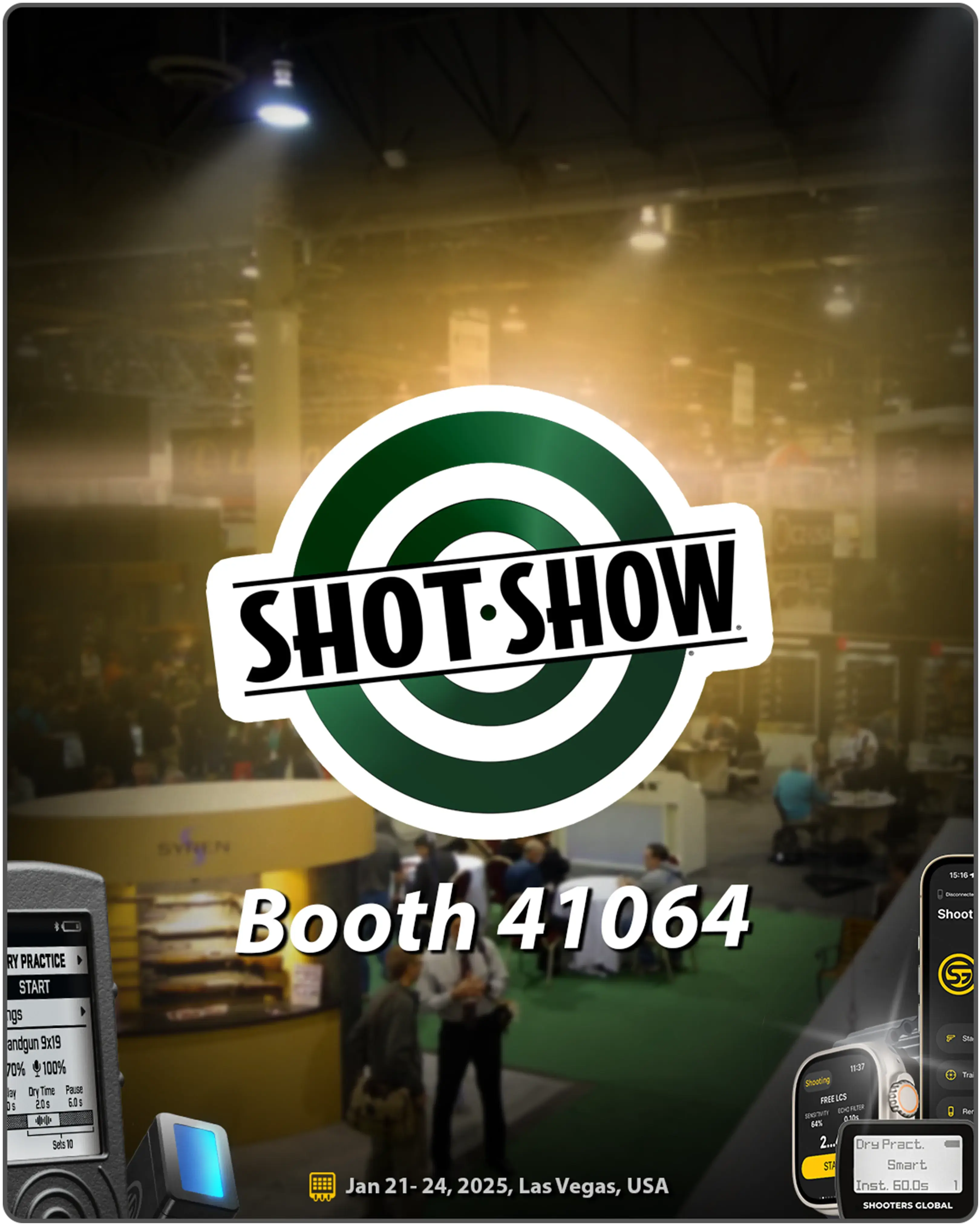SG Timer GO obsługuje trening na sucho, rejestrując dźwięk pociągnięcia za spust.
Aby wybrać tryb Dry Fire, przytrzymaj przycisk Funkcja, aż zobaczysz „Dry Pract.”. Następnie kliknij szybko przycisk Funkcja, aby przełączać się między trybami: Classic i Smart.
Poniżej nazwy trybu zobaczysz:
– Delay (opóźnienie) w lewym dolnym rogu,
– Time Goal (Cel czasowy) w dolnym środku,
– Number of repetitions (liczba powtórzeńw) w prawym dolnym rogu.
Podczas sesji na sucho zobaczysz liczbę zarejestrowanych dźwięków i czasy między nimi (splity).
Aby zakończyć sesję, naciśnij przycisk Funkcja. Wyniki sesji pokażą czas strzału i split dla wszystkich oddanych strzałów. W trybie Smart timer pokaże również różnicę (Delta) między Twoim celem a czasem wykonania. Użyj przycisku Funkcja, aby przewinąć wyniki w dół.
Konfiguracja sensora w SG Timer GO jest dostępna tylko w aplikacji Drills. Połącz timer przez Bluetooth, kliknij ikonę timera w lewym górnym rogu i wybierz „Dry fire preset”.
Przeczytaj także: Przewodnik po aplikacji Drills
Tryb Classic vs Smart
SG Timery są zaprojektowane do treningu na sucho w dwóch trybach — Smart i Classic. Aby przełączać się między trybami, przejdź do „Settings” — „Mode”.
- W trybie Classic timer będzie działał w powtarzalnym trybie PAR bez rejestrowania dźwięków.
- W trybie Smart timer rejestruje dźwięk opadania kurka lub inny wyraźny dźwięk, który chcesz uchwycić podczas treningu.
Podczas treningu timer może rejestrować inne niechciane dźwięki, takie jak przeładowanie czy brzęk sprzętu. Aby tego uniknąć, użyj ustawienia Waiting time w „Konfiguracji sensora”. Po wykonaniu ostatniej akcji (pociągnięcia za spust) musisz odczekać ustalony czas bez hałasu, aż usłyszysz sygnał końcowy.
W trybie Smart zaleca się trzymać timer na pasie, skierowany w stronę broni, lub na stole pod bronią.
Ustawienia można podzielić na dwie kategorie: ustawienia czujnika, gdzie można sterować wszystkim, co jest związane z czujnikiem i brzęczykiem, oraz ustawienia programowania, które kontrolują program, którego będzie używał timer podczas wysyłania sygnałów.
Dzięki SG Timer GO możesz uzyskać dostęp do tych ustawień tylko za pośrednictwem aplikacji Drills na smartfonie lub zegarku. Ustawienia czujnika znajdują się obok ustawień wstępnych strzelania.
Ustawienia programowania znajdują się w zakładce Treningi na ekranie głównym, którą omówimy później w filmie.
Konfiguracja czujnika
Przyjrzyjmy się teraz ustawieniom czujnika.
„Waiting time” (czas oczekiwania) to okres bezpieczny. Podczas suchego strzelania pojawia się wiele dźwięków zewnętrznych, takich jak przeładowanie, suwadło lub dzwonienie sprzętu, które timer może uznać za upadek młotka. Ponieważ dźwięk upadku młotka jest bardzo podobny do tych innych dźwięków pod względem głośności i tonu, niemożliwe jest ich elektroniczne rozróżnienie.
Dlatego timer odlicza czas od ostatniego zarejestrowanego dźwięku i jeśli nie zarejestruje żadnych innych dźwięków w tym okresie, uznaje ten dźwięk za upadek młotka i kończy zestaw.
Na przykład, weźmy ćwiczenie przeładowania. Czas oczekiwania jest ustawiony na 1 sekundę.
Magazynek spada o 0.5 sekundy — timer rejestruje to, ale jeszcze nie uznaje za koniec, zaczyna liczyć 1 sekundę.
W 1.1 sekundy wkładasz nowy magazynek. Timer rejestruje dźwięk, ale nie uznaje go, ponieważ minęło mniej niż 1 sekunda od ostatniego dźwięku. Zaczyna liczyć 1 sekundę ponownie.
1.4 sekundy — dźwięk przeładowania. To samo, co z poprzednim dźwiękiem.
W 1.8 sekundy ściągasz spust i zamarzasz na 1 sekundę po tym. Timer rejestruje ten dźwięk i zaczyna liczyć 1 sekundę. A ponieważ nie wydajesz żadnych więcej dźwięków po ściągnięciu spustu, timer uznaje ten dźwięk i daje sygnał końcowy.
W ten sposób nie masz sterty nieużytecznych znaczników czasowych — tylko rzeczywisty czas wykonania.
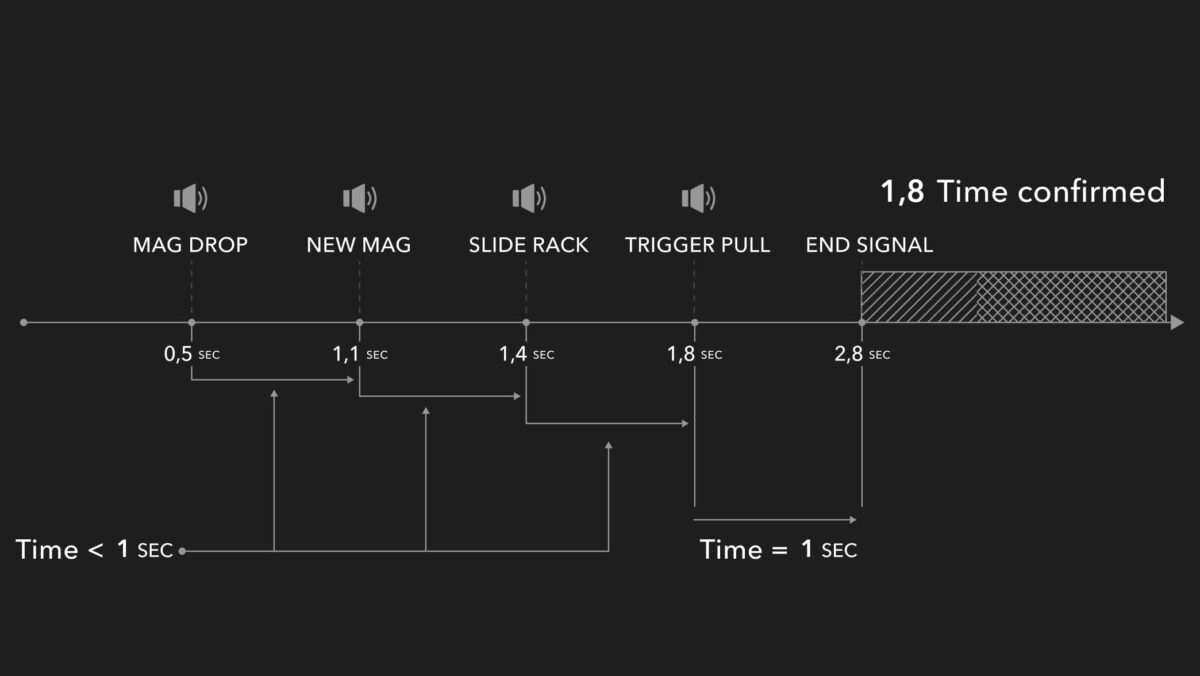
Możesz również zaprogramować timer zgodnie z własnymi potrzebami, dostosowując czas oczekiwania.
„Sensitivity” (czujność) określa, jak czuły jest czujnik strzału. Zaleca się trzymanie go na poziomie 100 w trybie suchego strzelania.
„Volume” (głośność) ustawia głośność sygnału dźwiękowego. Jeśli używasz słuchawek z wysokim poziomem redukcji hałasu, zalecamy ustawienie głośności na maksimum. Jeśli korzystasz ze smartwatcha, timer będzie również wibrował przy rozpoczęciu.
Gun type (typ broni)
Pierwsza linia, którą widzisz na początku, to „Typ broni”. W rzeczywistości nie wpływa to na działanie timera. Jest używana do wyświetlania broni, której używałeś w historii sesji w timerze i aplikacji Drills. Dzięki temu łatwiej jest zidentyfikować sesje później. Typ broni jest również używany do tworzenia „Statystyk” w aplikacji Drills.
„Delay” (opóźnienie)
Po liniach „Ustawienia czujnika” i „Tryb”, o których już mówiliśmy, zobaczymy „Opóźnienie”. Ten parametr określa opóźnienie między naciśnięciem przycisku startu a sygnałem dźwiękowym. Domyślnie opóźnienie jest losowe (od 2 do 4 sekund). Aby ustawić niestandardowe opóźnienie, kontynuuj naciskanie przycisku „W górę”. Aby wrócić do losowego — dostosuj ten parametr przyciskiem „W dół”, aż do osiągnięcia ustawienia losowego.
Sets (seria)
Sets oznaczają liczbę czasów PAR w sesji. W trybie Classic timer zakończy sesję na podstawie ustawienia „Dry time”. Jeśli liczba zestawów jest większa niż 1, włącza się powtarzalny tryb PAR. Timer będzie powtarzał zestawy przez określoną liczbę razy z przerwą między zestawami. W trybie Smart timer nie zakończy zestawu, dopóki nie zarejestruje upadku młotka.
Dry time
„Dry time” to czas przydzielony na zestaw.
W trybie Classic, po zakończeniu tego czasu, timer wyda sygnał końcowy i zakończy sesję, jeśli liczba zestawów wynosi 1, lub zacznie odliczać czas przerwy przed kolejnym zestawem, jeśli liczba zestawów jest większa niż 1.
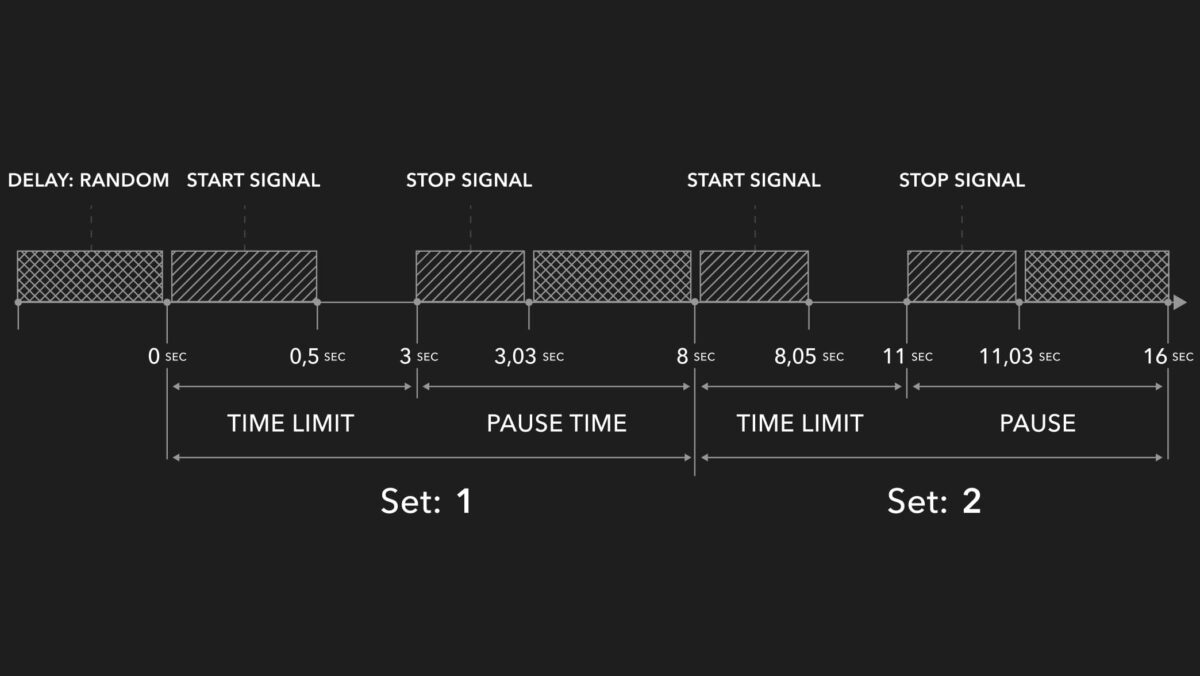
W trybie Smart ten czas będzie używany jako punkt odniesienia do poprawnego wyświetlenia wyników. Na przykład, jeśli ustawisz „dry time” na 2.0 sekundy, a ściągniesz spust w 2.8, timer nie wyda sygnału o 2.0 sekundzie, ale poczeka, aż zarejestruje dźwięk, wyda sygnał końcowy, a następnie pokaże, że spóźniłeś się o 0.8 sekundy.
Pause time (czas przerwy)
Czas przerwy między zestawami, jeśli liczba zestawów jest większa niż 1.
Treningi suchego strzelania
Ustawienia programowe można zapisać w treningu. Jest to podobne do presetów z ostrym ogniem. Obecnie można je tworzyć, edytować i wybierać tylko z poziomu aplikacji Drills.
Kiedy wybierzesz trening w aplikacji, ustfawienia zostaną automatycznie przesłane do timera.
Aby rozpocząć suchy trening w aplikacji, wybierz tryb „Trening”. Kliknij przycisk w prawym górnym rogu, aby utworzyć nowe ćwiczenie. Ustaw nazwę ćwiczenia, czas, opóźnienie, przerwę między powtórzeniami i typ broni. Następnie kliknij na to ćwiczenie, wybierz liczbę zestawów (ile razy chcesz powtórzyć ćwiczenie) i kliknij „Start”.
Ustawienia wybranego treningu zostaną przesłane do timera i będą tam do momentu ręcznej zmiany.
Możesz również użyć funkcji „Nagrywaj wideo”, aby analizować swoje działania na nagraniu. Twoje filmy zostaną zapisane w sekcjach „Aktywność” i „Galeria” w twoim profilu.
Zobacz również: Przewodnik po aplikacji Drills Jeśli masz nadal pytania, skontaktuj się z naszą pomocą techniczną: support@shooters.global.