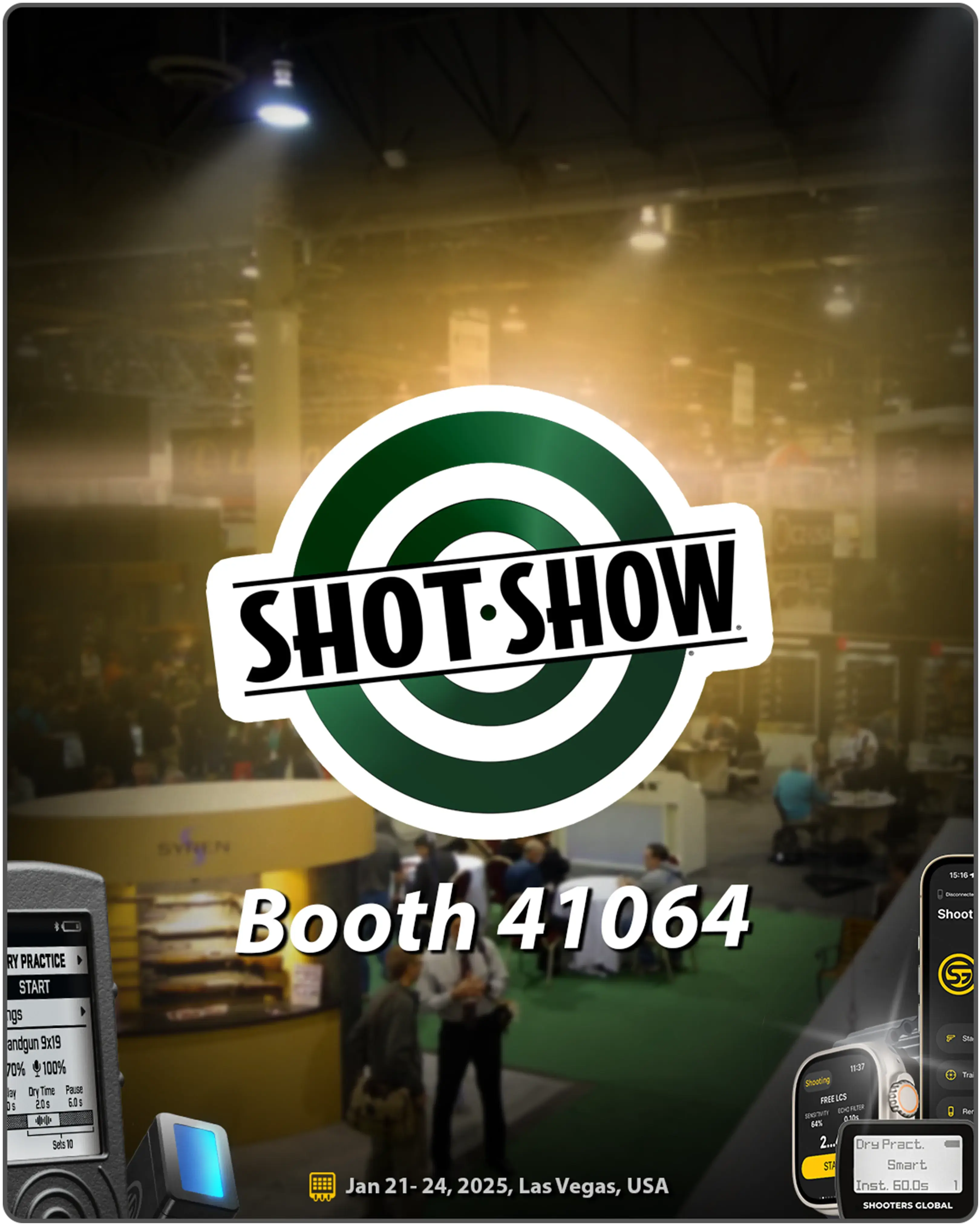W aplikacji Drills możesz przełączać się między zakładkami „Strona główna” (Feed), „Wydarzenia” i „Aktywność” za pomocą dolnego menu.
Strona główna

Strona główna to wewnętrzny kanał informacyjny aplikacji, przypominający sieć społecznościową dla strzelców, gdzie możesz udostępniać swoje wyniki, komunikować się i znaleźć znajomych. Wszystko, co tu opublikujesz, jest widoczne dla wszystkich użytkowników Drills.
Wydarzenia

W tej sekcji możesz przeglądać konkursy online organizowane przez innych strzelców lub tworzyć własne.
Aby utworzyć własne wydarzenie, musisz zbudować etap lub wybrać go z biblioteki i kliknąć „Stwórz wyzwanie”. Po utworzeniu wydarzenia będzie ono dostępne w zakładce wydarzeń dla wszystkich użytkowników aplikacji.
W opisie wydarzenia możesz zobaczyć parametry etapu, które są z góry określone i nie można ich zmieniać.
Użytkownicy mogą dołączyć do wydarzenia, zbudować etap, przeprowadzić go w rzeczywistości, zaznaczyć swoje trafienia, a dane zostaną zapisane w arkuszu wyników.
Kliknij „Widok”, aby poznać szczegóły etapu. Kliknij „Przejdź trasę”, aby zobaczyć ścieżkę strzelca. Możesz także użyć funkcji AR, aby zobaczyć etap z każdej perspektywy — w miniaturze lub w rzeczywistym rozmiarze. Pomoże to w budowie etapu w rzeczywistości.
Aby rozpocząć, ustaw kamerę na punkcie strzału, aby widoczny był zarówno Ty, jak i etap. Kliknij „Dołącz” i „Start”. Aplikacja nagra wideo oraz zapisze wyniki z timera. Na podstawie wyników zostaniesz umieszczony w tabeli najlepszych strzelców.
Aktywność

Aktywność to Twój interaktywny dziennik treningowy. Wszystkie Twoje wyniki są tutaj przechowywane. Upewnij się, że trenujesz z timerem podłączonym do aplikacji lub zsynchronizuj wyniki po treningu.
Aby nawigować między dniami, przesuń rząd kalendarza lub naciśnij przycisk „Kalendarz”. Dni, w których odbył się trening, będą zaznaczone na żółto.
Kliknij indywidualną sesję, aby zobaczyć pełne informacje. Jeśli nagrałeś wideo z sesji, zostanie ono dołączone do historii sesji.
Cała historia jest zapisywana w chmurze, dzięki czemu pozostanie nawet po usunięciu aplikacji. Możesz powrócić do swojego konta w dowolnym momencie.
Aby usunąć wszystkie swoje dane, przejdź do „Ustawienia”, „Mój profil” i usuń swoje konto.