Elektroniczny poziom SG Pulse Pro zapewnia wyrównanie twojej broni, eliminując poziomy dryf twoich strzałów. Zielone światło pokazuje, że broń jest wypoziomowana. Niebieskie wskazuje odchylenie w prawo, a czerwone wskazuje odchylenie w lewo.
Po podłączeniu akcesorium ocular LEDs do magnetycznego portu na tylnej części urządzenia, możesz przesunąć wskazanie pod swoim celownikiem.

Wskaźnik może pojawiać się tylko w jednym miejscu naraz — albo na zewnętrznych diodach LED, albo na samym Pulse Pro. Aby wrócić do urządzenia, wystarczy odłączyć adapter.

Możesz skonfigurować granice zielonej strefy bezpośrednio na urządzeniu w menu ustawień lub za pomocą aplikacji Drills. W SG Pulse Pro przejdź do Ustawienia – Limity poziomu – Limit poziomy. Liczba oznacza stopień dopuszczalny dla zielonej strefy. Im wyższy ustawisz stopień, tym większe będzie dopuszczalne odchylenie, zanim diody LED zmienią kolor.
Aby to zrobić w aplikacji Drills, stuknij w Pulse Pro po jego połączeniu, a następnie przejdź do menu Device Settings. Następnie przejdź do sekcji Zone & Limit i wybierz Horizontal Level Limit.
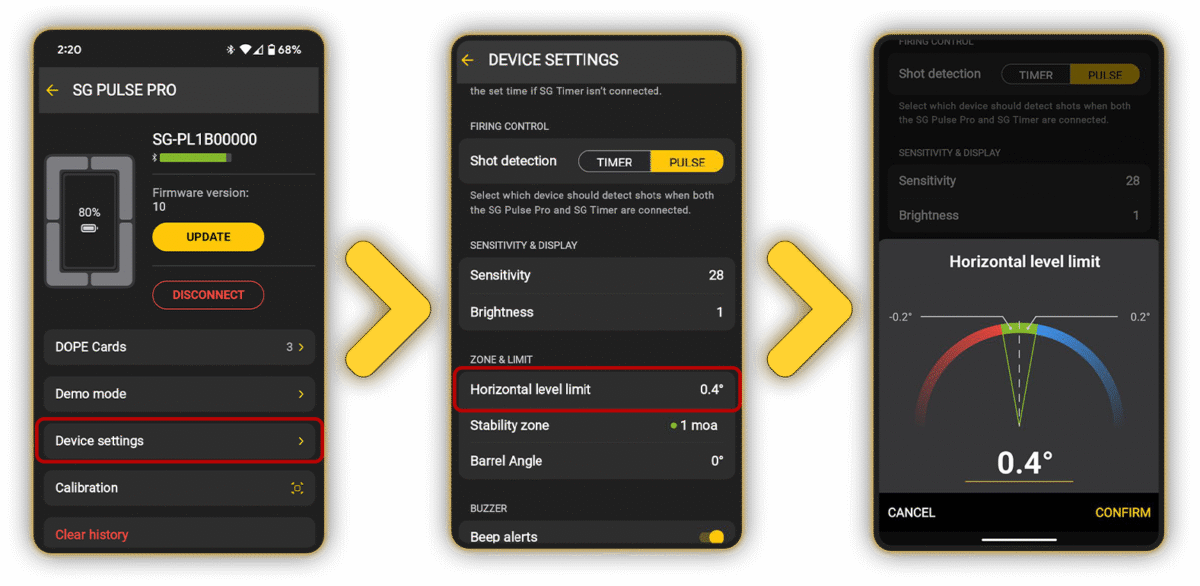
Możesz zmienić jasność diod LED do treningu nocnego. W Pulse Pro przejdź do Ustawienia – Jasność. To także dostosuje jasność zewnętrznych diod LED.
W aplikacji Drills przejdź do Device – Settings – Brightness.
Wybierając tryb Poziomowania, uzyskujesz dostęp do odczytu kąta na żywo. Kąt poziomy wskazuje Twój Cant.
Kąt lufy wskazuje pionowe nachylenie broni do dalszych obliczeń współczynnika kosinus przy strzelaniu pod górę lub w dół. Liczba dodatnia oznacza, że broń jest skierowana w dół, liczba ujemna oznacza, że jest skierowana w górę.









