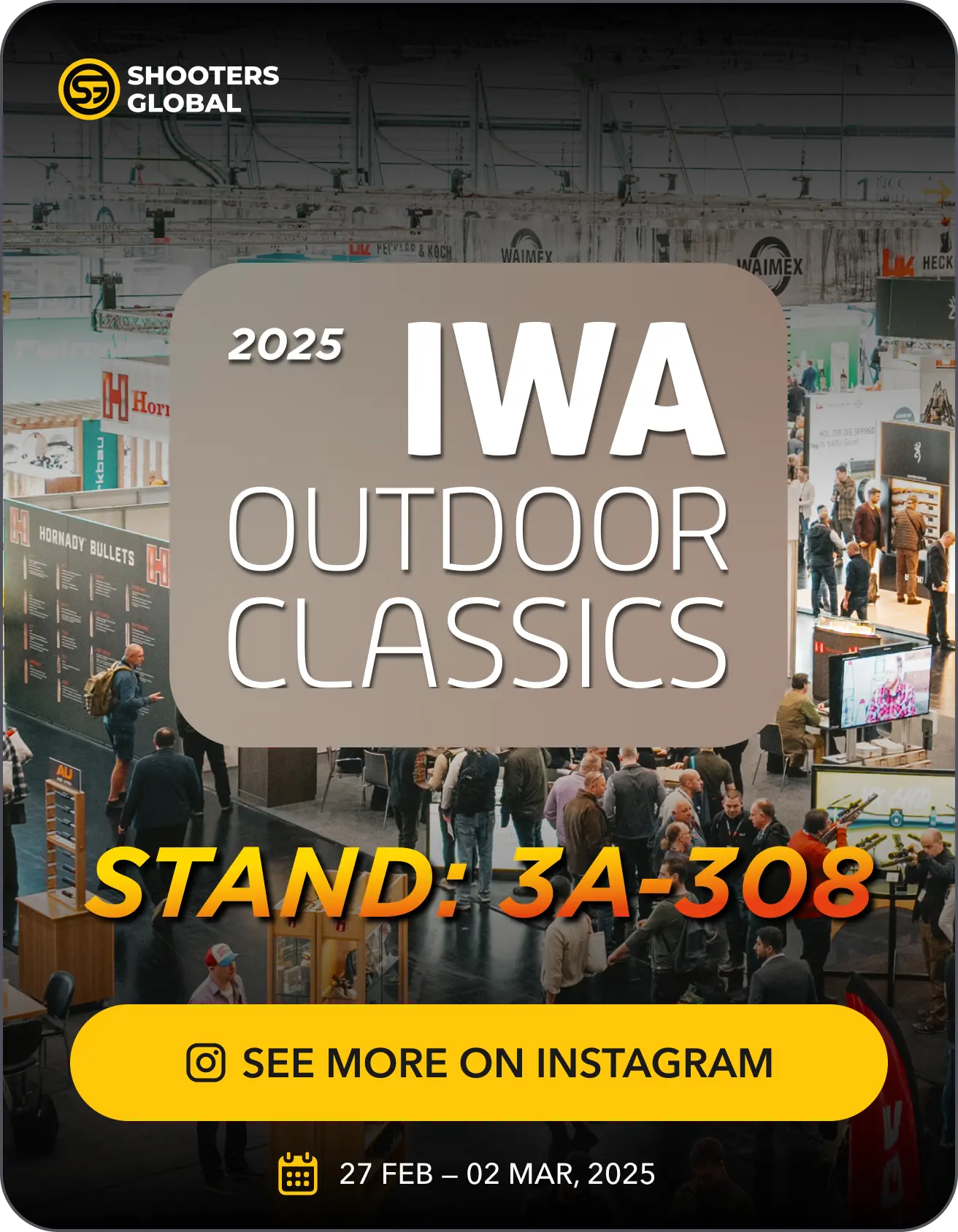Zapisz i Eksportuj
Po zakończeniu budowy naciśnij przycisk „Zapisz”. Wprowadź wybrany opis i kliknij „Zapisz”. Możesz również wyeksportować PDF etapu.

Jeśli połączenie zostało przerwane podczas tworzenia, odśwież stronę. Serwis zaproponuje kontynuację od ostatniego punktu kontrolnego.
Biblioteka, Podgląd
Biblioteka scenariuszy jest dostępna w wersji webowej lub w aplikacji Drills.
W Stage Builder naciśnij przycisk biblioteka. Tutaj zobaczysz listę wszystkich swoich scen, możesz je wybrać do edycji, zmienić nazwę, skopiować lub usunąć.
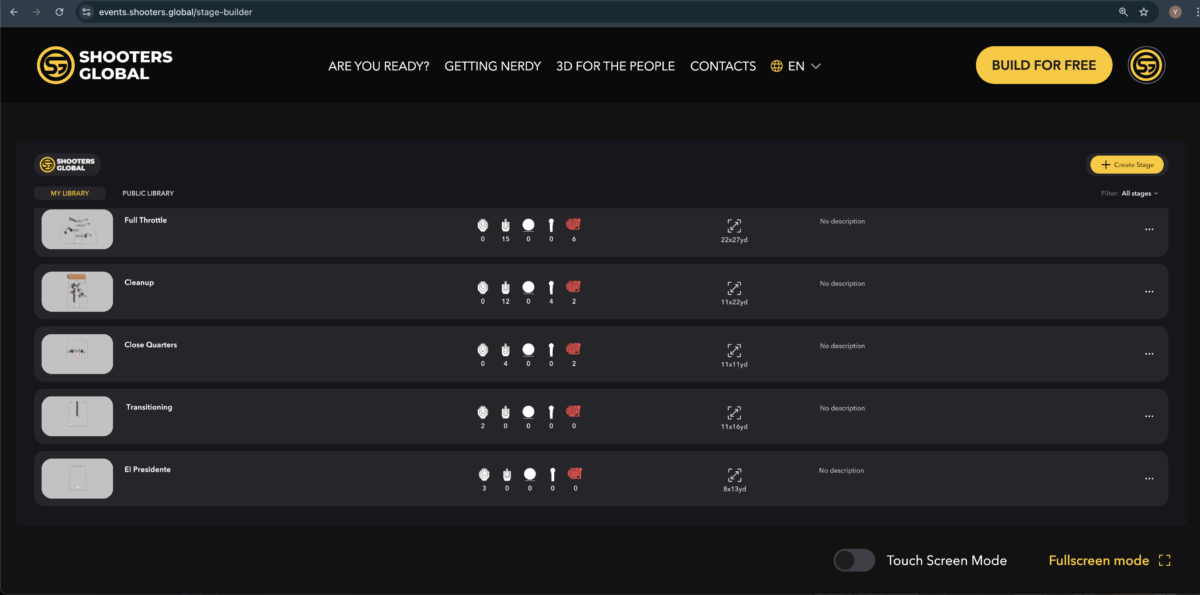
W aplikacji Drills biblioteka znajduje się w Twoim profilu, pod przyciskiem w prawym górnym rogu.

Tutaj możesz je usunąć, przesuwając w lewo. Możesz przeglądać scenę w 3D lub w AR.
W aplikacji Drills edycja tras jest ograniczona. Możesz edytować punkty trasy i ustawiać cele do strzelania z tych punktów. Wszystkie pozostałe narzędzia są dostępne tylko w wersji WEB.
Aby przesunąć model, dotknij, przytrzymaj i przesuń palcem. Aby powiększyć lub pomniejszyć, wykonaj szczypanie dwoma palcami. Aby przechylić i obrócić, dotknij i przytrzymaj dwoma palcami, a następnie je przesuń.
Aby podejrzeć w rozszerzonej rzeczywistości, naciśnij przycisk „AR” w prawym dolnym rogu.
Tryb AR osadzi model sceny w twoim otoczeniu.
Jeśli nie widzisz tego przycisku, twoje urządzenie nie obsługuje zestawu AR.

Podgląd AR jest dostępny w 2 trybach – miniaturowym i rzeczywistym rozmiarze. Tryb miniaturowy skaluje model sceny tak, aby zmieścił się na stole lub na podłodze w mieszkaniu, na przykład. Rzeczywisty rozmiar to model 1:1, który można umieścić tylko w otwartej lub wystarczająco dużej przestrzeni, aby pomieścić scenę.
Przesuń telefon, aby najpierw zeskanować otoczenie. Następnie zobaczysz szary prostokąt, przesuń lub skaluj go palcami, aby dopasować miejsce ustawienia sceny, a następnie dotknij go. Model się pojawi.
Nie można skalować modelu w rzeczywistym rozmiarze. Zostanie on umieszczony jako kopia 1:1 sceny, którą zbudowałbyś w rzeczywistości, więc możesz poruszać się wokół sceny telefonem, bez budowania jej na żywo.
Do ćwiczenia można również dodać scenę 3D.

Aby dowiedzieć się więcej o Drills, przejdź do tego przewodnika.