Upewnij się, że masz najnowszą wersję aplikacji Drills. Aby zaktualizować oprogramowanie układowe, połącz urządzenie przez Bluetooth. Kliknij ikonę w lewym górnym rogu i wybierz urządzenie do synchronizacji: SG Timer, SG Timer GO lub SG Pulse. Upewnij się, że urządzenie jest włączone, a Bluetooth na telefonie aktywny.
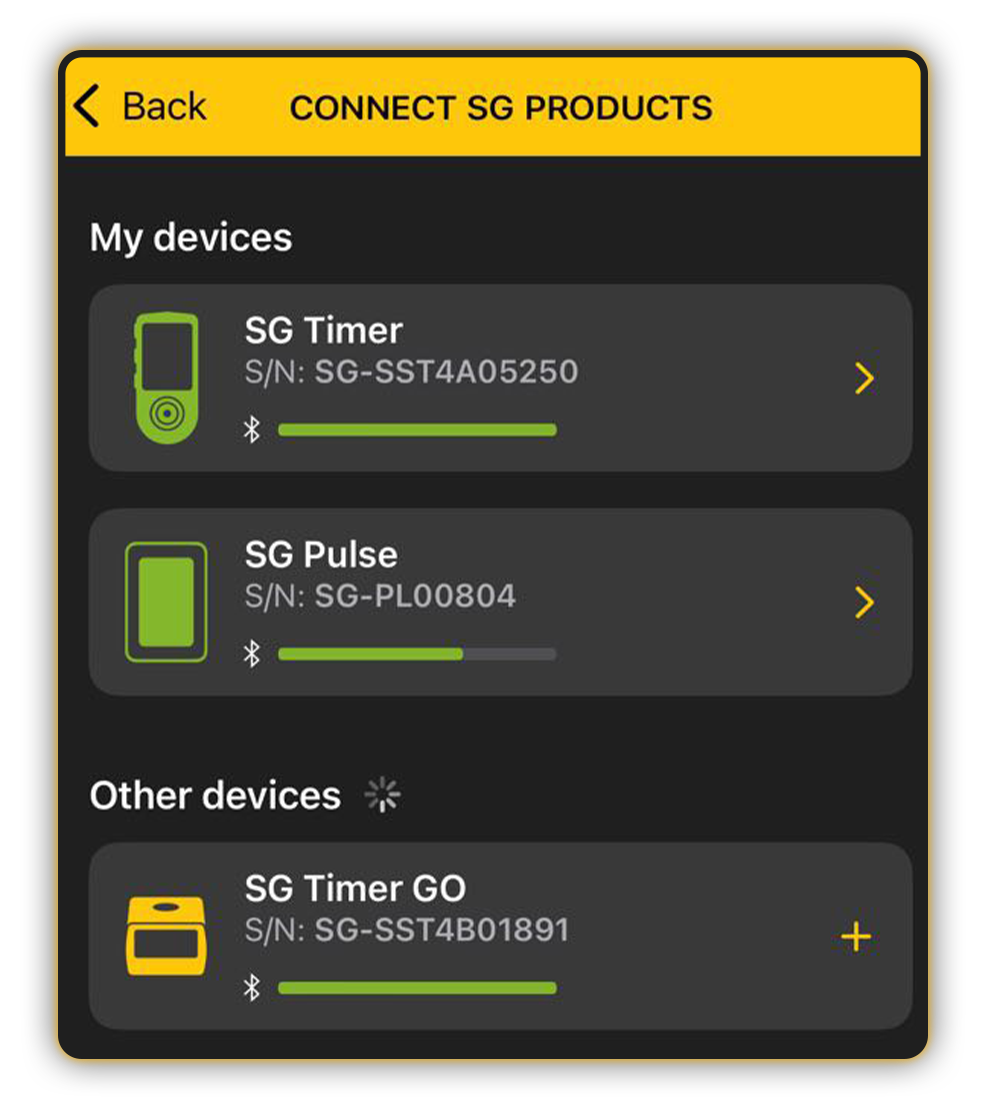
Zobacz również:
Status połączenia jest widoczny w lewym górnym rogu:
🔸 Niepołączony
🔸 Synchronizacja danych (ikona okrągłych strzałek)
🔸 Połączony
Jeśli nie łączyłeś się z urządzeniem przez dłuższy czas, synchronizacja może potrwać nieco dłużej, ponieważ transfer nowych danych treningowych z urządzenia do aplikacji zajmuje więcej czasu.
Jeżeli zmienisz ustawienia na timerze, zmiany zostaną wprowadzone w aplikacji po synchronizacji i odwrotnie. Tylko ostatnio zastosowane ustawienia pozostają aktualne.
Gdy urządzenie jest połączone, stuknij w menu timera w aplikacji i wybierz „Aktualizuj”. Jeśli dostępna jest aktualizacja, kliknij „Zainstaluj” i postępuj zgodnie z instrukcjami na ekranie.

Nie odłączaj timera i nie blokuj telefonu podczas aktualizacji. Może ona potrwać kilka minut.
Teraz pomyślnie połączyłeś urządzenie z aplikacją i zaktualizowałeś oprogramowanie układowe.









